OBJECTIVE:
Electronic messaging services within a company remains a mission critical application and its implementation is a vital part to the conduct of everyday business strategies, needs and goals. Within the organization the business requirements now include the safeguard of electronic content retention best practices. Therefore, it is important to see to it that a migration project is undertaken with a lot of care. Read this document carefully to gain a good understanding of not only the pre-requisites but also the migration path from mixed to native mode.
The delivery of mail is a challenging task which includes the support of thousand of users within the corporation environment. The new infrastructure must set up procedures to respect compliance, corporate governance and internal regulatory policy enforcement. Affirmatively, business guidelines and principles for the preservation of electronic mail within the corporate body must now be taken into consideration. This requires that companies learn how to standardize their projects to meet not only corporate needs but also judicial demands.
The granularity of server management depends upon a business model that will sustain the rationalization of all of the mechanics of the migration project from Exchange 5.5 to Exchange 2003. It is understood that the migration will introduce many changes upon the business model. It is to be undertaken by keeping the infrastructure model and design flexible without the impairment of performance.
SETUP PROCEDURES FOR THE MIGRATION:
MANAGING THE MIGRATION:
o Domain controller location. You’ll need at least one Domain Controller in each office that has an Exchange 2003 server
o Global Catalog server location. Need at least one Global Catalog server in each office that has an Exchange 2003 server. This can also act as the local Domain Controller. The simplest way to accomplish this is to make all branch office DCs into GCs. Microsoft recommends a minimum of one GC server for every four Exchange processors, not servers.
o DNS configuration. Make certain that DNSLint shows no errors, other recommended tool KILLADCGN.EXE to verify chkds Checkdisk and chkdsro (CheckReplicationOrphan objects in AD);
o Active Directory Native Mode. Important Notice: The Active Directory domain containing the Exchange servers must be in Native Mode so that you can use Universal Security Groups for e-mail distribution.
o Replication or authentication problems. Verify Event Viewer to have no errors from directory service replication, KCC topology calculations, or authentication errors originating from domain controller accounts. You can use the EventCombMT utility (download from Microsoft). EventCombMT is part of the Account Lockout and Management and Lockout
o Domain Prerequisites Considerations : Name Resolution, ADC Staging OU, ADC Staging, Verify trusts issues, Replication topology
Verify Current Exchange Organization Roles and Distributions:
O Exchange server version
O Site configuration
O Site connectors and Directory Replication connectors
O Internet connectors
O Unsupported connectors
O Key Management Services
O Compatible backup
O Antivirus and Antispam software
O Patches
O E-mail dependent applications
O Exchange 2000 instant messaging
Pre-Requisites and Precautions before the installation:
o Security patches (ISDS for Exchange)
o In order to preserve Exchange 5.5 Public Folder Access Control Lists (ACLs) after mailboxes or distribution lists are moved between sites the Administrator will need to install an Exchange 5.5 DS/IS hotfix (http://support.microsoft.com/?kbid=836489) on every Exchange 5.5 Public Folder server prior to moving mailboxes or DLs between sites.
o The Consistency Adjuster must be run for each server in each site.
o Windows service packs (SP4.0 for Exchange 5.5 while Exchange 2003 is on SP2.0 this information must be revised on the website of Microsoft for the latest updates)
o Considerations – Mobile Information Server (MIS) –To preserve functionality for existing mobile users during the Exchange 2003 deployment, keep at least one MIS 5.5 servers running as you migrate to Exchange 2003.
o Instant Messaging (IM) and Chat –This functionality has been replaced by Live Communication Server (LCS) in Exchange 2003.
o CcMail connector — If you are running ccMail (mainly for Lotus Mail Agents) in the organization along with Exchange, it’s time for a final transition upon the migration path to Exchange 2003.
o Backup, Antivirus, and Antispam software compatibility issues and third party software issues
o ADC upgrades considerations – You must upgrade the ADC servers to Exchange 2003 ADC prior to introducing any Exchange 2003 servers into the organization. The ADC upgrade modifies the schema, so make sure that the Schema Master is available.
o Front-end/back-end upgrades. – If you have an existing deployment such as for example, Exchange 2000 that uses a distributed architecture, upgrade the front-end servers first and then upgrade the backend servers.
PRE-MIGRATION NORMALIZATION ISSUES:
O Install service packs (verify Microsoft website for the latest versions)
O Normalize mailboxes (size sum check)
O Verify public folders permissions (permissions will affect the RUS)
OMigration Account Rights Ensure the account(s) used for the migration process are given ‘Service Account Admin’ rights at the Organization, Site and Server level.
OSimple-Synchronization Ensure the Simple-Sync replication schedule is set to every twelve hours (12 hours) – Exdeploy.hta. (Deployment tools)
Considering ultimate performance:
o Domain Upgrade
o Upgrade the current PDC to Windows Server 2003.
o Install additional Windows Server 2003 domain controllers
o Shift the domain and forest to Windows Server 2003 functional level
Network Infrastructure Considerations:
o Traffic patterns
o Outages
o Remote users
o Routing groups
Costs Topology:
o Server software
o Client Access Licenses (CALs)
o Additional personnel
o Training
o Client software
Additional Networking Considerations:
o Directory service connection failures
o Inability to access public folders
o Inability to replicate public folders with legacy Exchange
o Incompatible historical backups
o Hardware failures
o Software compatibility failures
Considering Final Networking Objectives:
o No service interruptions
o Single mailbox-enabled account for each user
o Retain existing mailbox and public folder permissions.
o Fastest possible introduction of new features
o Maximize existing hardware
Domain Prerequisites Considerations: Name Resolution, ADC Staging OU, ADC Staging, Verify trusts issues, Replication topology. ADC, DcDiag, NetDiag, AD Snapshot, Log Files, Event Viewer Security, Application and System Logs
NB*: Remove Internet Explorer Enhanced Security. ADC Setup will make extensive use of Internet files (.html, .hta, etc.). Windows Server 2003 has a feature called Internet Explorer Enhanced Security that forces a security launched wizard. Remove this feature from the server for the duration of the ADC and Exchange setup.
1. Launch Control Panel.
2. Open the Add/Remove Programs applet.
3. Click Add/Remove Windows Components
4. Uncheck the Internet Explorer Enhanced Security Configuration option
5. Click Next to accept the change.
Primary Reports and Log Files verifications:
o DSConfigSum. This test reports the total number of sites and the number of servers in each site.
o DSObjectSum. This utility reports the total number of public folders, distribution lists, distribution lists with hidden membership, and custom recipients.
o UserCount. This test reports the total number of recipients (users) in the organization, broken down by site.
o VerCheck. This test verifies that you have the right Exchange version and service pack level on your Exchange servers.
o NB*: The main log file for the deployment is Exdeploy.log. It shows the result of each test performed by DSScopeScan.
INSTALLATION CONTROLS:
The Extending of the Active Directory Schema:
/Forestprep switch is used to extend the Active Directory schema.
§ Will modify the Active Directory Schema to include new attributes and classes used by Exchange 2003 and also installs the top-level objects for a placeholder organization tree in the Configuration Naming Context in the Active Directory forest.
Preparing the Windows Server 2003 Domains to Support Exchange Server 2003:
/Domainprep It will prepare the domains that will host Exchange servers or mailbox-enabled users
§ This creates objects in the Active Directory domain that represent Exchange service accounts, public folders, and groups that represent Exchange servers in the domain and the enterprise.
It will configure the Recipient Update Service parameters responsible for keeping Exchange address lists up-to-date and for creating proxy addresses for users based on recipient policy addressing configuration.
NB*: Recipients are Active Directory objects that have messaging capabilities. The object itself does not receive messages. The messages are not stored in Active Directory. Instead, they can reside in a mailbox on an Exchange server, in a public folder, or in another messaging system.
How these objects work:
When the proper credentials are sent to the domain controller for the user object, the contents of the mailbox become available to the e-mail client like Outlook (in the inbox of the user).
It will also create the Exchange Server 2003 specific groups (permissions) that allow Exchange services to run without a service account.
Domainprep will create two new groups:
a) Exchange Domain Servers
b) Exchange Enterprise Servers
Utilities to Run to verify the settings of the Organization:
1) OrgPrepCheck
2) OrgCheck
3) PolCheck
OrgPrepCheck: Verifying the Organization Settings with OrgPrepCheck. To validate the Forestprep and Domainprep utilities were functionally successful. The OrgPrepCheck utility is found via the Exchange Deployment Tools and is a recommended way of determining whether it is safe to proceed with the migration process.
OrgCheck: This test is made to verify that the Setup created the proper Exchange objects in the Configuration naming context and Domain naming context. By making sure that the Exchange Domain Servers group, Exchange Enterprise Servers group, and Exchange Services group exist. It also will verify that the schema changes are propagated and that it can find a Global Catalog server in the same site as the ADC server.
PolCheck: This test queries each domain controller in the domain to determine if the Exchange Enterprise Servers group has been given the Manage Auditing and Security Logs privileges. If the changes have not been created it is possible to make use of Active Directory Sites and Services to force replication to the affected problematic Domains to run OrgPrepCheck again.
Manage the (ADC) Active Directory Controller:
Do not make use of the ADC that comes on the Win 2000 or Win 2003 Setup CD. These specific versions of ADC do not map special attributes required by Exchange recipients and public folders. If you have already installed the operating system version of the ADC, remove it before installing the Exchange version. Also, unlike the Exchange files themselves, you can do the initial installation of the ADC using the Exchange service pack files. The ADC uses LDAP to query and update servers. The ADC stores configuration parameters in Active Directory objects called Connection Agreements (CAs). A CA defines object types for the ADC to copy, the source and target containers for the objects, a replication schedule, and credentials to use for making inter-server replication connections between sites.
Failed Over Principle: The (ADC) Active Directory Connector has the capacity to delete objects in both directories, as a pre-migration rule and precaution the data should be stored. This failed over principle is important for if things go wrong during the migration an authoritative restore must be performed with the NTDSUTIL utility of the Active Directory Database.
Fail Over practices for recovery purposes during the migration:
This particular tool is going to provide a fail over practice which is the standard approach to perform database maintenance of Active Directory
– managing of single master operations
– managing of the metadata in regards to the Domain Controllers
Found in systemrootSystem32
May also perform the restore from Backups
CONFIGURING THE ACTIVE DIRECTORY CONNECTOR (ADC):
Step 1: Before installing the ADC the Administrator must create or choose a user account that will be used to run the ADC service and manage the (CA) connection agreements.
Step 2: Permissions rights for the (DC) Domain Controller: This account needs to be added to the Administrators group in the domain if the ADC is installed on a domain controller.
Step 3: Permissions rights for a Member Server: This account needs to be added to the local Administrators group. Must standardize the rights on both sides 5.5 Admin and 2003 server by adding the service accounts from both administrative accounts to gain the proper credentials (service account Admin group)
Step 4: To install the ADC there are two (2) options ADC Setup from the Auto Run menu, or simply invoke the setup from the Exchange Deployment Tools.
Step 5: Before building the installation of the (CA) connection agreements the Administrator must configure the Attribute replication, account-matching rules, diagnostic logging properties and replicating directory entries. (Very important)
Step 6: Once the ADC is installed with its account credentials and services it will be time to configure the connection agreement (CA) and to begin synchronizing the Active Directory and Exchange 5.5 directories.
VERIFY THE CONNECTIVITY WITH ACTIVE DIRECTORY:
Run the Exchange 2003 SP1 version of exdeploy.exe with the following switches to test the ADC configuration.
%pathname%exdeploy.exe /t:ADCCheck /p:%logpath% /s:
o Initial ADC Attribute Copy , ADC-Global-Names Attribute Creation
o NT Account Migrations -Invalid User Accounts , Do not Enable the Disabled User Objects
o Multiple Mailbox Owners (NTDSNoMatch) set an exclusion standard on the account
o Active Directory Account Cleanup Wizard
o ADC and Distribution Lists – Automatic Security Group Upgrades
o Distribution List Membership
o ADC Setup Permissions – ADC Server Selection – ADC Service Account Selection
Synchronization: The connection agreements (CA) in the ADC are necessary to synchronize directory entries between the Exchange 5.5 and Exchange Server 2003 systems.
Dispositions: Can be installed on a Member Server or on the 1st Exchange 2003 Server installed.
Implementation of CA: At this point you can choose to implement one or more (CA) connection agreements within the organization. It must be done because of the migration process for it will not sustain issues of fault tolerance or load balancing. For managerial purposes of the migration installation procedures the best practice is to install a single ADC with one connection agreement for each Exchange 5.5 site.
Site Replication: The 5.5 Exchange Server and the installed ADC must be on the same physical network segment.
Permissions: The rights must be Schema Admin and Enterprise Administrator both are required to install the ADC.
Installation Process: Allocate at least two hours for the replication of about 5,000 objects within a single direction. But, the length of time for replication really varies on the number of
Connection Agreements that is present and on the recipient containers on the populated attributes and on the actual directory objects.
SYNCHRONIZATION BY USING THE ADC TOOL:
o ADC Tools: Simplify the process of testing prerequisites and installing Connection Agreements. It will synchronize the active directory forest with the Exchange 5.5 directory during the migration process. Schema changes will now be fully replicated so that every domain is properly updated to include the necessary Exchange objects for the migration.
o Tool Settings: This step is to specify the name of the Exchange 5.5 server to use for data collection and the location for the ADC logs.
o Data Collection: This step ultimately will run a suite of utilities that scans both Active Directory and the legacy Exchange directory service to find parameters that will be synchronized by the ADC.
o Connection Agreement Wizard: This step is used to create Connection Agreements that define the replication endpoints of the ADC and determine how attributes will be mapped between the endpoints.
o Final Checks: To check the Active Directory users to make sure the Exchange attributes appear in their properties using the Active Directory Users and Computers.
OBJECT DELETION WITH THE ADC:
1) If you delete a mailbox-enabled user in Active Directory, the ADC deletes the corresponding mailbox in legacy Exchange.
2) If you delete a mail-enabled group or contact in Active Directory, the ADC deletes the corresponding distribution list or custom recipient in legacy Exchange.
3) If you remove the e-mail attributes from users, groups, or contacts in Active Directory, the ADC deletes the corresponding mailbox, distribution list, or custom recipient in legacy Exchange.
4) If you delete a mailbox in legacy Exchange, the ADC strips the email attributes from the corresponding user object in Active Directory.
5) If you delete a distribution list or custom recipient in legacy Exchange, the ADC strips the e-mail attributes from the corresponding group or contact in Active Directory.
§ Active Directory Connector Object Replication Check
§ Active Directory Object Replication Scan
§ Active Directory Unmarked Resource Mailbox Scan
SCHEDULING REPLICATION WITH THE ADC:
o Ensure that the 5.5 replication connector is set directly between the remote site and the central site.
o The replication connector is using the same server in the central site as the replication bridgehead that the ADC is configured to replicate changes from the Active Directory.
o The 5.5 replication schedule set to Always or short intervals
o Configuration Connection Agreements: Exchange 5.5 stores server information in a configuration container in the legacy Exchange directory service. Each Exchange server in a site knows about the other servers in the site by looking in this Configuration container. The legacy servers in a site will not know that you installed an Exchange 2003 server until they see the server’s information in the legacy Configuration container. That’s the job of the Configuration Connection Agreement, (CA) which is created automatically by default when you install the first Exchange 2003 server in the site.
o Configuration CA Function: When you install an Exchange 2003 server, Setup creates objects under the Exchange organization container in Active Directory that represent the following functions:
ü Site addressing and routing capabilities
ü Site Connectors
ü MTA (Message Transfer Agent) and other transport protocols
ü Private and public mailbox storage parameters
ü Recipient Policies
ü Site (Administrative Group) configuration parameters
ü Encryption and secure messaging parameter
INSTALLING AND CONFIGURING THE CONNECTION AGREEMENTS:
Recommendations: To be installed after the ForestPrep
INSTALLING AND CONFIGURING THE CONNECTION AGREEMENTS:
Connection Agreement Properties:
o Recipient Connection Agreements: The wizard creates two-way connection agreements, meaning that changes made to either of the directory service will replicate to the other service (within Active Directory).
o Check Connection Settings: This tab allows you to select the endpoint server for each side of the Connection Agreement and the credentials used to access the directory service on that server. Exchange 2003 has a service called the Site Replication Service. But, SRS listens at TCP port 379 rather than TCP port 389, the standard LDAP port.
o If you delete a resource mailbox, the ADC deletes the corresponding disabled user object in Active Directory.
o If you delete a standard mailbox, the ADC strips the e-mail attributes from the corresponding Active Directory object and sets the LegacyExchangeDN attribute to ADCDisabledMailByADC.
RESOURCE MAILBOX WIZARD MANAGEMENT:
It is best practice to allow the ADC Tools to create the necessary Connection Agreements (CA) for the migration process.
The wizard helps in the creation of the Connection Agreements required to migrate from Exchange 5.5 properly.
It will automatically create a recipient (CA) Connection Agreement and a public folder (CA) Connection Agreement.
This Wizard will identify users with multiple mailboxes and fix them in advance for the migration.
This step will determine if the same user owns multiple mailboxes. It gives you the possibility to identify the user’s primary mailbox so that other mailboxes can be designated as resource mailboxes. Click Run to query the Exchange 5.5 server and collect information about the Exchange organization. ADC Tools performs a series of four tests that will check for objects and attributes in legacy Exchange and Active Directory. This will help build XML database files to use later for resource mailbox marking. It looks for mailboxes that have a similar owner. After, the ADC Tool identifies and marks resource mailboxes using the Resource Mailbox Wizard. You can use the bulk edit capabilities to create .csv files for doing the mailbox marking.
HOW CONNECTION AGREEMENTS ARE CONFIGURED:
Connection agreements are configured by an Administrator who controls the type of objects that are replicated between Active Directory and Exchange 5.5. It contains information on how to handle the deletion and what to do when there is no matching account for the mailbox in the destination directory. Notice: To ensure that objects are created, the ADC marks all connection agreements as primary by default.
a) A primary connection agreement has the capability to create objects in the directory.
b) A secondary connection agreement can only update the attributes of existing objects.
Can configure: o One way from Windows or from Exchange
Can configure: o Two ways replication of the information this is synchronized in both directions.
This is generally the preferred method for it keeps the configuration simple
Types of Connection Agreements to be found during the Migration:
Exchange System Manager Program: Default
It will be created by default by the system when the first Exchange Server 2003 system has been installed. After the replication of the configuration information, Exchange 5.5 sites will be visible in the Exchange System Manager program and they are represented as Administrative Groups. Exchange Server 2003 systems are also visible in the Exchange 5.5 Administrator program.
Configuration Connection Agreements 🙁 cannot be created manually)
This CA maps some of the objects in the legacy configuration container with objects in the Exchange 2003 Organization container in Active Directory. This CA cannot be created manually. Exchange Setup configures the CA as part of installation of the very first server in each legacy site. It is used for coexistence between the Exchange 5.5 and Exchange 2003 servers environments. To transfer information such as site addressing and routing information between the various Exchange platforms.
Recipient Connection Agreements:
It is responsible for replicating mailbox, distribution list, and custom recipient information from the Exchange 5.5 directory to the Active Directory. This CA maps the attributes of Users, Groups, and Contact objects in Active Directory with Recipient, Distribution Lists, and Custom Recipient objects in the legacy Exchange directory service environment.
It is also used to send users, groups, and contacts from Active Directory to Exchange 5.5. Recipient Connection Agreements it maybe configured as one-way or two-way connection agreements. It is important to remember that each connection agreement has its own schedule
Public Folder Connection Agreements:
This CA maps legacy public folders with Public Folder objects in Active Directory to allow Exchange 2003 to accept e-mail on behalf of the public folders. It is responsible for replicating mail-enabled public folder information from and to Exchange 5.5 and the Active Directory. This connection agreement can only be configured as a two-way connection agreement. It is best to create the connection agreement for each Exchange 5.5 site in regards to this connection agreement. Pfmigrate utility automates replication to allow Exchange mailboxes on the new Exchange Server 2003 systems to be able to access system and public folders.
PFMigrate /S: (Source Server) /T: (Target Server) /A /N: (Number) /SC
How to Manually Configure Additional Connection Agreements?
To configure a Manual Configuration Agreement:
Open the ADC MMC snap-in on the domain controller running the ADC.
The following tabs must be populated:
o General
o Connections
o Schedule
o From Exchange
o From Windows
o Deletion
o Advanced
To configure manually a public folder connection agreement:
It is best practise to right-click the Active Directory Connector service icon for the server and select New, Public Folder Connection Agreement.
The following tabs must be populated:
o General
o Connections
o Schedule
o From Exchange
o From Windows
After its creation, the Administrator must force replication immediately; right-click the connection agreement and select Replicate Now. Verify the Application Event Log in Event Viewer for errors during the replication process.
Rehoming and Distribution List Replication:
All Contacts, Distribution Lists (DLs) and Mail-enabled Public Folder Objects are represented in the Exchange 5.5 Directory and are associated with a specific site. When consolidating a 5.5 site, these objects must be moved (re-homed) to a new site prior to removing the old site or they will be lost. Re-homing these objects will ensure that they are not lost when an old site is removed and that mail flow to them can continue.
INSTALLING AND CONFIGURING THE FIRST EXCHANGE 2003 SERVER:
Run the program: Run SetupPrep it will be use to validate that all prerequisites are now in place for the installation of the first Exchange Server 2003 in the site.
Routing table issues: This Exchange server will hold many critical Exchange organizational management and routing master tables.
Installation path: Choose the installation path and ensure that Typical Installation is chosen.
The new Exchange site: Enter the name of an Exchange 5.5 Server of the site the Exchange Server 2003 system will be joining.
Permissions: During Exchange setup, the Exchange server’s machine account is added to a Global Security group called Exchange Domain Servers. This group is granted permissions on all Exchange objects to allow the Exchange Server 2003 services to access and update the Active Directory.
Two Global Security Groups:
a) Exchange Domain Servers
b) Exchange Enterprise Servers group
The Exchange Enterprise Servers group contains the Exchange Domain Servers groups from all domains in the forest and provides cross-domain access between all Exchange Server 2003 systems.
What has been installed during the setup of the Exchange 2003server?
1) Exchange Server 2003 binaries and services installed
2) Changes to Active Directory Configuration container
3) Exchange Server added to Exchange Domain Servers security group
4) Configuration connection agreement created (for routing)
5) Recipient Update Service (RUS) created
6) Site Replication Service (SRS) installed
Configuration connection agreements (ConfigCA) and site replication service (SRS):
ConfigCA:
The ConfigCA will be responsible for replicating the configuration information between the Exchange platforms. The ConfigCA replicates items such as the Site Addressing Policies and the routing information in the Gateway Address Routing Table (GWART). Also a new (ADC) connection agreement is added to the Active Directory Connector.
SITE REPLICATION SERVICES (SRS)
Interoperability: It will provide provides directory interoperability between the Exchange 5.5 and the Exchange 2003 servers.
LDAP: SRS service runs using LDAP and is needed only during the migration period.
Synchronization: SRS service runs in conjunction with the Active Directory Connector for directory synchronization.
SRS services: One SRS is allowed per Exchange Server 2003 system.
Replication Connectors: The SRS are created on all servers that house Exchange 5.5 Directory Replication Connectors. The Directory Replication Connector is replaced by the SRS to perform Inter-site replication with the remote Exchange 5.5 sites.
SRS Default: SRS is automatically installed and configured at the time of the installation of the Exchange Server 2003 installation.
Recipient Update Service: It is responsible for updating address lists and email addresses in Active Directory. The Recipient Update Service is responsible for updating the Enterprise configuration information in Active Directory (administrative and routing information).
Recipient Policies: The address list and email addresses are configured under this policy.
NB*: Recipients are Active Directory objects that have messaging capabilities. The object itself does not receive messages. The messages are not stored in Active Directory. Instead, they can reside in a mailbox on an Exchange server, in a public folder, or in another messaging system.
When the proper credentials are sent to the domain controller for the user object, the contents of the mailbox become available to the e-mail client like Outlook (in the inbox of the user).
EXAMPLES OF TWO METHODS TO MIGRATE THE MAILBOXES:
The Move Mailbox Tool:
The Move Mailbox tool allows the organization to migrate users in sizable numbers. The Outlook profiles automatically are updated on the Desktop. Upon log on the users are redirected to the new Exchange Server 2003 systems within the same administrative group. During the installation process the Administrator can choose to either create a failure report if corruption is detected or to skip corrupted items and continue the mailbox move.
a) Swing Mailbox Server Migration
b) Cross-site Mailbox Migrations
NB* If the move is unsuccessful, the user’s mailbox will still be available on the source Exchange 5.5 server. It is important to have a failed over design plan at this point to avoid errors.
In moving selected mailboxes to a different server, the duration of the task will depend upon the size of each of the selected mailbox. Specify the current mailbox store, the server, and the destination mailbox store. Decide on the action that you want the utility to take if corrupted messages are found.
MoveMailbox Features:
The Mailbox Wizard lets you decide, how it should react if one or more corrupted messages are detected. If you select Create a failure report, the mailbox containing corrupted messages will be left untouched, which basically means it won’t be moved. But if you select Skip corrupted items and create a failure report the mailbox will be moved, but any corrupted items detected will be deleted from the mailbox, not only on the destination server, but on the source server as well. It is very important to think about failover methods always backup your stores to media previous to the moves.
Option 1:
The utility can create a failure report (the report can be found in systemdriveDocuments and Settingsprofile nameMy DocumentsExchange Task Wizard Logs). This first option will not allow the move of the mailbox.
Option 2:
The second option is to skip corrupted items and create a failure report. With this option corrupted items will be permanently deleted from the mailbox. These items maybe recuperated from backup storage media.
This option gives Advanced Properties such as the possibility to specify the maximum number of corrupted items to skip; when the maximum number of corrupted items is exceeded the mailbox will not be move. It is possible to set a Task Schedule period within which to streamline the move.
It is possible to make use of the bulk mailbox move tool in addition to the Active Directory Users and Computers MMC snap-in to move Mailboxes. If the user has a corrupted item the option Skip Corrupted Items can be use. The mailbox can later be move manually even if it contains corrupted items with Exmerge. It is possible to plan and schedule to move 100 to 200 mailboxes per day.
The Move Mailbox process can be scheduled to execute right away, 4 mailboxes are processed at the same time, and this is the Multithreading feature.
Once the Mailboxes move has been completed, you can choose to view a detailed log file of the Move Mailbox operation, this log is saved in XML format and can be found under:
SystemdriveDocuments and SettingsprofilenameMy DocumentsExchange Task Wizard Logs
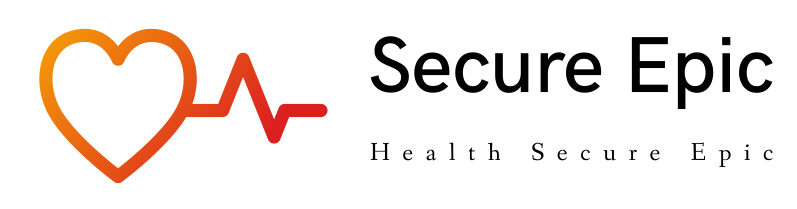



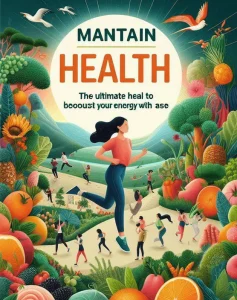
More Stories
How RTLS Technology Transforms Healthcare to Finding Your Better Care
Exploring the Latest Innovations in Mental Health Tech
Essential Checks Before Selling My Car Online in Nashville TN